Shield 장치 설정
Table of Contents
Changing the printer IP address
Moving Shields between Printers
ACDC Adapters and other Regulatory Information
제품 개요
Shield is a dedicated industrial security appliance developed by Stratasys, that segregates Stratasys printers from the network, monitors network traffic and applies security measures in order to protect the printer, functioning as a dedicated network safeguard for connected assets.
이 제품은 제조, 스마트 시설, 농업, 에너지 등 산업 분야에 배포되는 고가치 물리적 자산(예: Stratasys 프린터)에 대해 고도로 안전한 연결을 제공하는 혁신적인 독립형 손바닥 크기의 네트워크 장치입니다. Shield는 네트워크에서 발생하는 공격으로부터 프린터를 보호하고 양쪽 끝을 격리하고 방어함으로써 잠재적으로 손상된 자산에서 발생하는 공격으로부터 네트워크를 보호합니다.
Deployment of the Shield does not require any modifications or configuration changes to the printer and does not impact customer operations or other security measures. It complements existing security measures, offering defence in depth.
Supported Printers
Shields supports Stratasys FDM and PolyJet 3D printers and can be connected to the following models.
| 조형 기술 | Printer Family | Printer Model |
| FDM | F123 시리즈 | F120, F170, F270, F370, F770 |
| F123CR Series | F190CR, F370CR | |
| Fortus | Fortus 360mc Small, Fortus 360mc Large, Fortus 380mc, Fortus 380mc Carbon Fiber Edition, Fortus 400mc, Fortus 450mc, Fortus 900mc, F900 | |
| Polyjet | J3/J5 Series | Stratasys J3 DentaJet, Stratasys J35 Pro, Stratasys J5 DentaJet, Stratasys J5 MediJet, Stratasys J55 Prime, Stratasys J55 Pro |
| J7/J8 Series | Stratasys J700 Dental, Stratasys J720 Dental, Stratasys J735, Stratasys J750, Stratasys J750 Digital Anatomy, Stratasys J850,Stratasys J826 Prime, Stratasys J835 Prime, Stratasys J850 Digital Anatomy, Stratasys J850 Prime, Stratasys J850 Prime FabriX, Stratasys J850 Pro, Stratasys J850 TechStyle | |
| J4100 | J4100 |
Moving a Shield between printers is described in the section Moving Shields between Printers.
Compatible software
The following Stratasys software is compatible with Shield:
- GrabCAD Print desktop (both Standard and Pro)
- GrabCAD Print Server
- GrabCAD Control (via GrabCAD Print Server)
- Control Center
- GrabCAD Printer Connectivity API
Managing Shield
A Shield is managed through GrabCAD Print desktop when in possession of a valid GrabCAD Streamline Pro license.
Multiple Shields can be managed at the same time or from different GrabCAD Print desktop installations.
Any updates to a Shield will come bundled with a new GrabCAD Print desktop version, including firmware and shield software.
A Shield will never connect to the internet to fetch updates.
GrabCAD Print desktop will determine if a Shield is in need of an update and will push the update automatically to the Shield, no action from the side of the user is needed.
주요 구성 요소 목록
- Shield 장치 X 1

- 벨크로 패드 X 2(1 패드가 이미 Shield에 부착되어 있음)
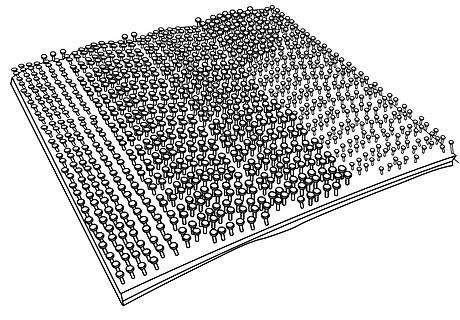
- 이더넷 케이블(프린터를 Shield에 연결하는 데 사용) X1

- EU power adapter, 5V/2A with USB type C connector X 1
.png)
- 미국 전원 어댑터, 5V/2A(USB type C 커넥터 포함) X 1
.png)
- 장착 준비를 위한 젖은 물티슈 X 1
.png)
- 장착 준비를 위한 마른 물티슈 X 1
.png)
Shield 장치 보기
%20(1).png)
%20(1).png)
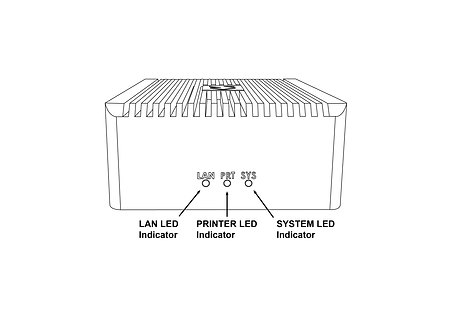%20(1).png)
쉴드 장착
Please complete all steps specified in the Shield Installation section before mounting the shield.
- 아래 이미지에 표시된 대로 프린터 상단이나 측면에서 특정 장착 위치를 선택합니다. 찾을 수 없는 경우 고객지원팀에 문의하세요.




- 제공된 미리 포화된(습식) 천을 사용하여 지정된 장착 영역을 청소하여 모든 먼지와 기타 잔여물을 제거하세요.
- 제공된 마른 천(“STEP 2” 라벨이 붙어 있음)을 사용하여 지정된 장착 부위를 완전히 건조시킵니다.
- 제공된 벨크로에서 투명 보호 스트립을 떼어내고 지정된 장착 위치에 부착합니다.
- 적당한 압력을 가하여 두 벨크로 쌍이 서로 연결될 때까지 쉴드를 지정된 위치에 부착합니다. 벨크로 패드가 단단히 부착되었는지 확인합니다(전체 표면적).
Shield 설치
Shield를 장착하기 전에 "Shield 설치" 섹션에 지정된 모든 단계를 완료하세요.
- Select the 5V/2A shield power adapter suitable to your region (EU or US) and connect the supplied 5V/2A shield power adapter to a standard electrical outlet. If your country supports neither adapter, you should locally purchase a compatible 5V, 2A, USB-C adapter. The device can not be powered from USB ports on Stratasys printers which come with such ports.
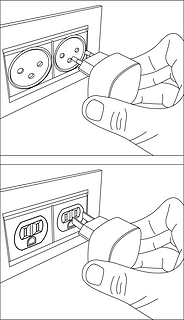
- Connect the Type C connector (other end of the power adapter) into the power port labelled 5V2A

Wait for the rear SYS LED to start blinking twice every second in red. The device is now powered on and booted up.
Do NOT remove the power cable while the system is booting up.

제공된 이더넷 케이블을 프린터의 이더넷 포트에 연결합니다.(프린터에 이미 이더넷 케이블이 연결되어 있는 경우 이 단계 전에 이더넷 케이블을 뽑아야 합니다). 이 시점에서 프린터는 GrabCAD 앱과의 연결이 일시적으로 끊어집니다.
Shield is a network device but with a different function than the printer on the one side and a personal computer or server computer on the other side.
So straight through ethernet cables can be used, crossover ethernet cables are not needed.
.png)
- Shield 장치의 PRT 포트에서 파란색 보호 먼지 커버를 제거합니다. 이더넷 케이블의 다른 쪽 끝(이미 프린터의 이더넷 포트에 연결되어 있음)을 가져와 실드 PRT 포트에 연결합니다.

.png)
- LAN 포트에서 검은색 보호 먼지 커버를 제거하고 기존 네트워크 케이블(4단계에서 뽑은 프린터에 연결되어 있음)을 Shield의 LAN 포트에 연결합니다.
.png)

- 이제 Shield 장치가 네트워크에 연결되었으며, 프린터도 Shield 장치에 연결되었습니다. 세 개의 플러그가 모두 제자리에 고정되어 있는지 확인하세요. 느슨하거나 고정되지 않은 케이블은 연결 문제를 일으킬 수 있습니다.

프린터가 켜져 있는지 확인하고 Shield 이더넷 포트 표시등이 활성화되어 있는지 확인하세요.
The LAN and PRT LED lights will not be active.

In 3 minutes, your printer should be discoverable / can be added in GrabCAD Print.
The IP address to use is that of the printer, the Shield is transparent and will not have an IP address of its own.
The Shield Installation is now complete.
Once a Shield is detected for a printer, GrabCAD Print will show a small Shield icon next to the printer.

The printer's Settings will show the Shield configuration information and whether its Firewall is operational.
The red dot on the Shield indicates the firewall has detected network traffic that is not necessary for normal printer operation and which is blocked from reaching (inbound) or leaving (outbound) the printer.

Changing the printer IP address
When using a dynamic IP address the printer will receive an IP address from a DHCP server. This IP is "leased" for a limited period of time and will expire. A typical value is 24 hours.
When the lease needs to be renewed the printer can get either receive the same IP address (your network administrator can arrange for this) or a different IP address.
When using a static IP address for a printer, there can be reasons this address needs to be changed.
Enter the new IP address into the software that's connected to the printer and Shield will continue to operate.
When the printer is configured to broadcast its IP address no action is needed.
Moving Shields between Printers
When a Shield coming from the factory or after a factory reset is first connected to a printer GrabCAD Print desktop will determine the printing technology for that printer (FDM or PolyJet) and pushes the configuration appropriate for that technology to the Shield.
From then on this Shield can be freely connected to other printers of that same technology.
If this Shield needs to be connected to a printer of a different technology, a configuration reset is needed first.
Shield Troubleshooting
When a Shield is connected to a printer following the instructions in the Shield Installation section, but does not appear in GrabCAD Print, the following actions are available.
- to allow GrabCAD Customer Support to assist in diagnosing the problem submit a message through the built-in feedback tool in GrabCAD Print desktop under "Help > Give Software Feedback". Ensure the option to include log files is checked. Describe your problem and click "Send".
- the Shield was previously connected to a printer with a different technology. See the section Moving Shields between printers for steps to remedy.
- the network cable into the Shield or from the Shield to the printer is faulty. Replace the cable(s) to remedy.
- assign a static IP address to your printer instead of a dynamic address through DHCP.
- as a last resort perform a factory reset.
If the problems persist please start a conversation with GrabCAD Customer Support to have your Shield replaced.
Resetting Shield
A Shield can be reset by pressing the "Reset Button" on the side of the Shield.
When the reset button is pressed, the PRT LED (middle LED on the front) will start blinking with a green light.
The following operations are available:
- configuration reset: after 5 seconds the PRT LED will stop blinking and have a continuous green light, and the LAN LED (left hand LED) will start blinking green - if the button is released at this point, the configuration will be reset. The Shield can now be connected to a printer of any supported technology.
- factory reset: after 10 seconds of pressing the reset button, both the PRT and LAN LEDs will be green continuously - if the button is released from this point on, the system will be reset to factory settings. Both the PRT and LAN LEDs will stay continuously green until the factory reset has concluded, and then turn off.

AC/DC 어댑터 및 기타 규제 정보
모델: MKA-0502000H(미국) 또는 MKA-0502000HEUD(EU)
입력: 100-240V 이상, 50/60Hz, 0.4A.
중국산
제조업체: Shenzhen Merryking Electronics Co., Ltd.
8F, Building A, Tianyang 2n Road, Oriental Community, Songgang Street, Bao'an District, Shenzhen City, 518105 Guangdong, P.R. China

제품 사용에는 여기에서 확인할 수 있는 제조업체 지침 문서가 적용됩니다.
인증
여기에서 Shield의 규정 준수 및 보안 인증을 확인하세요.
설치 관련 문제는 print@grabcad.com에 문의하고 보안 관련 우려사항이나 질문은 security@grabcad.com에 문의하세요.





