Настройка вашего устройства Shield
Table of Contents
Changing the printer IP address
Moving Shields between Printers
ACDC Adapters and other Regulatory Information
Обзор продукта
Shield is a dedicated industrial security appliance developed by Stratasys, that segregates Stratasys printers from the network, monitors network traffic and applies security measures in order to protect the printer, functioning as a dedicated network safeguard for connected assets.
Это инновационное автономное сетевое устройство размером с ладонь обеспечивает чрезвычайно защищенное соединение по сети ценных физических ресурсов (например, принтеров Stratasys), которые используются в таких отраслях промышленности, как производство, интеллектуальные объекты, сельское хозяйство и энергетика. Shield защищает принтер от атак из сети, а сеть — от атак, исходящих от потенциально скомпрометированного ресурса, изолируя и защищая оба оконечных устройства.
Deployment of the Shield does not require any modifications or configuration changes to the printer and does not impact customer operations or other security measures. It complements existing security measures, offering defence in depth.
Supported Printers
Shields supports Stratasys FDM and PolyJet 3D printers and can be connected to the following models.
| Технология принтера | Printer Family | Printer Model |
| FDM | Серия F123 | F120, F170, F270, F370, F770 |
| F123CR Series | F190CR, F370CR | |
| Fortus | Fortus 360mc Small, Fortus 360mc Large, Fortus 380mc, Fortus 380mc Carbon Fiber Edition, Fortus 400mc, Fortus 450mc, Fortus 900mc, F900 | |
| PolyJet | J3/J5 Series | Stratasys J3 DentaJet, Stratasys J35 Pro, Stratasys J5 DentaJet, Stratasys J5 MediJet, Stratasys J55 Prime, Stratasys J55 Pro |
| J7/J8 Series | Stratasys J700 Dental, Stratasys J720 Dental, Stratasys J735, Stratasys J750, Stratasys J750 Digital Anatomy, Stratasys J850,Stratasys J826 Prime, Stratasys J835 Prime, Stratasys J850 Digital Anatomy, Stratasys J850 Prime, Stratasys J850 Prime FabriX, Stratasys J850 Pro, Stratasys J850 TechStyle | |
| J4100 | J4100 |
Moving a Shield between printers is described in the section Moving Shields between Printers.
Compatible software
The following Stratasys software is compatible with Shield:
- GrabCAD Print desktop (both Standard and Pro)
- GrabCAD Print Server
- GrabCAD Control (via GrabCAD Print Server)
- Control Center
- GrabCAD Printer Connectivity API
Managing Shield
A Shield is managed through GrabCAD Print desktop when in possession of a valid GrabCAD Streamline Pro license.
Multiple Shields can be managed at the same time or from different GrabCAD Print desktop installations.
Any updates to a Shield will come bundled with a new GrabCAD Print desktop version, including firmware and shield software.
A Shield will never connect to the internet to fetch updates.
GrabCAD Print desktop will determine if a Shield is in need of an update and will push the update automatically to the Shield, no action from the side of the user is needed.
Список основных компонентов
- Устройство Shield X 1

- Липучка Velcro X 2 (липучка 1 уже прикреплена к устройству Shield)
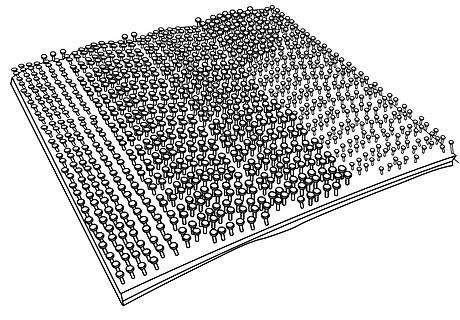
- Кабель Ethernet (для подключения принтера к устройству Shield) X1

- EU power adapter, 5V/2A with USB type C connector X 1
.png)
- Адаптер питания для США, 5В/2А с разъемом USB типа C X 1
.png)
- Предварительно пропитанная (влажная) салфетка для подготовки к монтажу X 1
.png)
- Сухая салфетка для подготовки к монтажу X 1
.png)
Вид устройства Shield
%20(1).png)
%20(1).png)
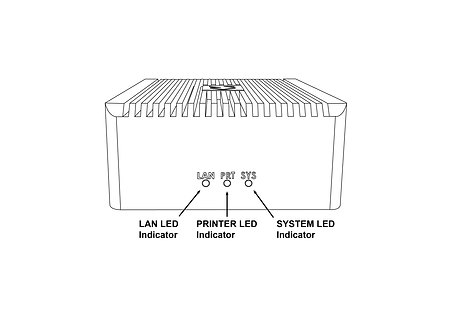%20(1).png)
Монтаж устройства Shield
Please complete all steps specified in the Shield Installation section before mounting the shield.
- Выберите конкретное место монтажа сверху или сбоку принтера, как показано на изображениях ниже. Если не удается определить такое местоположение, обратитесь в службу поддержки клиентов.




- С помощью входящей в комплект предварительно пропитанной (влажной) салфетки очистите выбранное место монтажа и убедитесь, что удалена вся пыль и прочие загрязнения.
- С помощью входящей в комплект сухой салфетки (с надписью «STEP 2») тщательно просушите выбранное место монтажа.
- Снимите защитную прозрачную полоску с входящих в комплект липучек Velcro и приклейте их в выбранном месте монтажа.
- Не слишком сильно надавливая, закрепите устройство Shield в выбранном месте монтажа так, чтобы обе пары липучек Velcro соединились друг с другом. Убедитесь, что липучки Velcro надежно скреплены друг с другом (по всей поверхности).
Установка устройства Shield
Перед установкой устройства Shield выполните все действия, описанные в разделе «Установка устройства Shield»
- Select the 5V/2A shield power adapter suitable to your region (EU or US) and connect the supplied 5V/2A shield power adapter to a standard electrical outlet. If your country supports neither adapter, you should locally purchase a compatible 5V, 2A, USB-C adapter. The device can not be powered from USB ports on Stratasys printers which come with such ports.
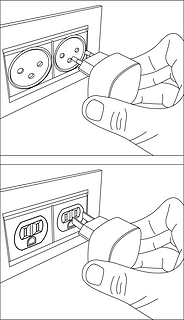
- Connect the Type C connector (other end of the power adapter) into the power port labelled 5V2A

Wait for the rear SYS LED to start blinking twice every second in red. The device is now powered on and booted up.
Do NOT remove the power cable while the system is booting up.

Подключите входящий в комплект кабель Ethernet к порту Ethernet принтера. (Если к принтеру уже подключен кабель Ethernet, его необходимо отключить перед выполнением этого шага). На этом этапе связь принтера с приложениями GrabCAD будет временно потеряна.
Shield is a network device but with a different function than the printer on the one side and a personal computer or server computer on the other side.
So straight through ethernet cables can be used, crossover ethernet cables are not needed.
.png)
- Снимите синюю пылезащитную крышку с порта PRT на устройстве Shield. Возьмите другой конец кабеля Ethernet (уже подключен к порту Ethernet принтера) и подключите его к порту PRT на устройстве Shield.

.png)
- Снимите черную пылезащитную крышку с порта LAN и подключите используемый сетевой кабель (который был ранее подключен к принтеру и отключен на шаге 4) к порту LAN устройства Shield.
.png)

- Теперь устройство Shield подключено к вашей сети, а ваш принтер подключен к нему. Проверьте, что все три заглушки закреплены на месте. Ослабленные или незакрепленные кабели могут стать причиной проблем с подключением.

Убедитесь, что принтер включен, а индикаторы порта Ethernet устройства Shield горят.
The LAN and PRT LED lights will not be active.

In 3 minutes, your printer should be discoverable / can be added in GrabCAD Print.
The IP address to use is that of the printer, the Shield is transparent and will not have an IP address of its own.
The Shield Installation is now complete.
Once a Shield is detected for a printer, GrabCAD Print will show a small Shield icon next to the printer.

The printer's Settings will show the Shield configuration information and whether its Firewall is operational.
The red dot on the Shield indicates the firewall has detected network traffic that is not necessary for normal printer operation and which is blocked from reaching (inbound) or leaving (outbound) the printer.

Changing the printer IP address
When using a dynamic IP address the printer will receive an IP address from a DHCP server. This IP is "leased" for a limited period of time and will expire. A typical value is 24 hours.
When the lease needs to be renewed the printer can get either receive the same IP address (your network administrator can arrange for this) or a different IP address.
When using a static IP address for a printer, there can be reasons this address needs to be changed.
Enter the new IP address into the software that's connected to the printer and Shield will continue to operate.
When the printer is configured to broadcast its IP address no action is needed.
Moving Shields between Printers
When a Shield coming from the factory or after a factory reset is first connected to a printer GrabCAD Print desktop will determine the printing technology for that printer (FDM or PolyJet) and pushes the configuration appropriate for that technology to the Shield.
From then on this Shield can be freely connected to other printers of that same technology.
If this Shield needs to be connected to a printer of a different technology, a configuration reset is needed first.
Shield Troubleshooting
When a Shield is connected to a printer following the instructions in the Shield Installation section, but does not appear in GrabCAD Print, the following actions are available.
- to allow GrabCAD Customer Support to assist in diagnosing the problem submit a message through the built-in feedback tool in GrabCAD Print desktop under "Help > Give Software Feedback". Ensure the option to include log files is checked. Describe your problem and click "Send".
- the Shield was previously connected to a printer with a different technology. See the section Moving Shields between printers for steps to remedy.
- the network cable into the Shield or from the Shield to the printer is faulty. Replace the cable(s) to remedy.
- assign a static IP address to your printer instead of a dynamic address through DHCP.
- as a last resort perform a factory reset.
If the problems persist please start a conversation with GrabCAD Customer Support to have your Shield replaced.
Resetting Shield
A Shield can be reset by pressing the "Reset Button" on the side of the Shield.
When the reset button is pressed, the PRT LED (middle LED on the front) will start blinking with a green light.
The following operations are available:
- configuration reset: after 5 seconds the PRT LED will stop blinking and have a continuous green light, and the LAN LED (left hand LED) will start blinking green - if the button is released at this point, the configuration will be reset. The Shield can now be connected to a printer of any supported technology.
- factory reset: after 10 seconds of pressing the reset button, both the PRT and LAN LEDs will be green continuously - if the button is released from this point on, the system will be reset to factory settings. Both the PRT and LAN LEDs will stay continuously green until the factory reset has concluded, and then turn off.

Адаптеры переменного/постоянного тока и другая нормативная информация
Модель: MKA-0502000H (США) или MKA-0502000HEUD (ЕС)
Вход: 100-240В~, 50/60Гц, 0.4А.
Сделано в Китае
Производитель: Shenzhen Merryking Electronics Co., Ltd.
8F, корпус A, улица Тяньян 2n, Восточная община, улица Сунган, район Баоань, город Шэньчжэнь, 518105 Гуандун, Китайская Народная Республика

Использование продукта регулируется инструкциями производителя, с которыми можно ознакомиться здесь.
Сертификаты
Ознакомиться с сертификатами соответствия требованиям и сертификатами безопасности устройства Shield можно здесь.
Обращайтесь к print@grabcad.com по любым вопросам, связанным с установкой, или к security@grabcad.com при возникновении любых проблем или вопросов, связанных с безопасностью.





