设置您的防护盾设备
Table of Contents
Changing the printer IP address
Moving Shields between Printers
ACDC Adapters and other Regulatory Information
产品概述
Shield is a dedicated industrial security appliance developed by Stratasys, that segregates Stratasys printers from the network, monitors network traffic and applies security measures in order to protect the printer, functioning as a dedicated network safeguard for connected assets.
防护盾是一款创新的、独立运作的、手掌大小的网络设备,为制造业、智慧工厂、农业及能源等工业垂直领域中部署的高价值实体资产(如 Stratasys 打印机)提供高度安全的连接。它通过在两端施加隔离和防御机制,保护打印机免遭来自网络的攻击,并保护网络免遭来自潜在受损资产的攻击。它保护打印机免受来自网络的攻击,并通过隔离和防御两端来保护网络免受潜在被侵入资产的攻击。
Deployment of the Shield does not require any modifications or configuration changes to the printer and does not impact customer operations or other security measures. It complements existing security measures, offering defence in depth.
Supported Printers
Shields supports Stratasys FDM and PolyJet 3D printers and can be connected to the following models.
| 打印技术 | Printer Family | Printer Model |
| FDM | F123 系列 | F120, F170, F270, F370, F770 |
| F123CR Series | F190CR, F370CR | |
| Fortus | Fortus 360mc Small, Fortus 360mc Large, Fortus 380mc, Fortus 380mc Carbon Fiber Edition, Fortus 400mc, Fortus 450mc, Fortus 900mc, F900 | |
| PolyJet | J3/J5 Series | Stratasys J3 DentaJet, Stratasys J35 Pro, Stratasys J5 DentaJet, Stratasys J5 MediJet, Stratasys J55 Prime, Stratasys J55 Pro |
| J7/J8 Series | Stratasys J700 Dental, Stratasys J720 Dental, Stratasys J735, Stratasys J750, Stratasys J750 Digital Anatomy, Stratasys J850,Stratasys J826 Prime, Stratasys J835 Prime, Stratasys J850 Digital Anatomy, Stratasys J850 Prime, Stratasys J850 Prime FabriX, Stratasys J850 Pro, Stratasys J850 TechStyle | |
| J4100 | J4100 |
Moving a Shield between printers is described in the section Moving Shields between Printers.
Compatible software
The following Stratasys software is compatible with Shield:
- GrabCAD Print desktop (both Standard and Pro)
- GrabCAD Print Server
- GrabCAD Control (via GrabCAD Print Server)
- Control Center
- GrabCAD Printer Connectivity API
Managing Shield
A Shield is managed through GrabCAD Print desktop when in possession of a valid GrabCAD Streamline Pro license.
Multiple Shields can be managed at the same time or from different GrabCAD Print desktop installations.
Any updates to a Shield will come bundled with a new GrabCAD Print desktop version, including firmware and shield software.
A Shield will never connect to the internet to fetch updates.
GrabCAD Print desktop will determine if a Shield is in need of an update and will push the update automatically to the Shield, no action from the side of the user is needed.
关键部件清单
- 防护盾设备 1 台

- 魔术贴垫 2 片(1 片已预先黏贴到防护盾上)
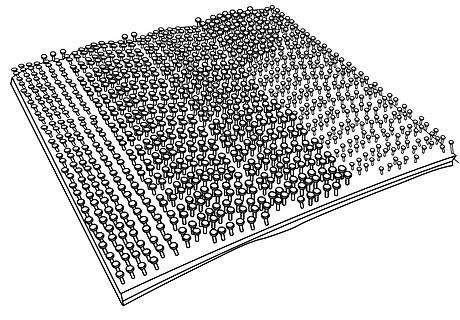
- 以太网线缆(用于将打印机连接到防护盾)1 根

- EU power adapter, 5V/2A with USB type C connector X 1
.png)
- 美国电源适配器,5V/2A,带 USB Type-C 接口 1 个
.png)
- 安装准备用湿纸巾 1 片
.png)
- 用于安装准备的干纸巾 1 片
.png)
防护盾设备视图
%20(1).png)
%20(1).png)
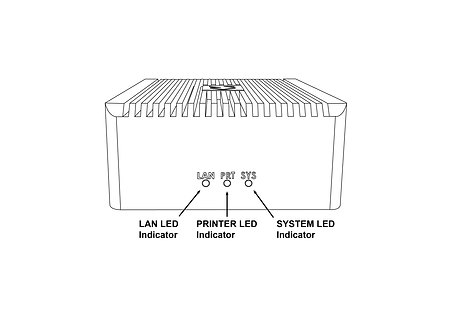%20(1).png)
安装防护盾
Please complete all steps specified in the Shield Installation section before mounting the shield.
- 如下图所示,在打印机顶部或侧面选择特定的安装位置。如果您找不到该位置,请联系客户支持。




- 使用随附的湿纸巾清洁指定的安装区域,确保清除所有灰尘和其他残留物。
- 使用随附的干纸巾(标有“STEP 2”)彻底擦干指定的安装区域。
- 撕下随附的魔术贴上的保护透明条,并将其粘贴到指定的安装位置。
- 施加适度压力,将防护盾固定到指定位置,直到两对魔术贴粘在一起。请检查魔术贴垫是否牢固固定(整个表面区域)。
防护盾安装
安装防护盾之前,请完成“防护盾安装”部分中指定的所有步骤
- Select the 5V/2A shield power adapter suitable to your region (EU or US) and connect the supplied 5V/2A shield power adapter to a standard electrical outlet. If your country supports neither adapter, you should locally purchase a compatible 5V, 2A, USB-C adapter. The device can not be powered from USB ports on Stratasys printers which come with such ports.
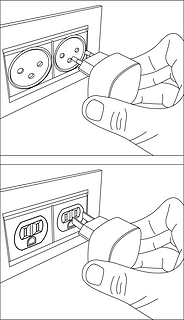
- Connect the Type C connector (other end of the power adapter) into the power port labelled 5V2A

Wait for the rear SYS LED to start blinking twice every second in red. The device is now powered on and booted up.
Do NOT remove the power cable while the system is booting up.

将提供的以太网线缆插入打印机的以太网端口。(如果打印机已插入以太网电缆,则需要在执行此步骤之前将其拔下)。此时,打印机将暂时断开与 GrabCAD 应用的连接。
Shield is a network device but with a different function than the printer on the one side and a personal computer or server computer on the other side.
So straight through ethernet cables can be used, crossover ethernet cables are not needed.
.png)
- 从防护盾设备的 PRT 端口上移除蓝色防尘保护盖。然后,拿起已插入打印机以太网端口的这端网线,将其插入防护罩设备的 PRT 端口。

.png)
- 取下 LAN 端口上的黑色防尘保护罩,然后将现有网线(已连接到打印机,在步骤 4 中拔下)连接到防护盾的 LAN 端口。
.png)

- 防护盾设备现已连接到您的网络,您的打印机现已连接到放设备。请确认所有三个插头均已固定到位。线缆松动或不牢固可能会导致连接问题。

确保打印机已打开,并验证防护盾的以太网端口指示灯是否亮起。
The LAN and PRT LED lights will not be active.

In 3 minutes, your printer should be discoverable / can be added in GrabCAD Print.
The IP address to use is that of the printer, the Shield is transparent and will not have an IP address of its own.
The Shield Installation is now complete.
Once a Shield is detected for a printer, GrabCAD Print will show a small Shield icon next to the printer.

The printer's Settings will show the Shield configuration information and whether its Firewall is operational.
The red dot on the Shield indicates the firewall has detected network traffic that is not necessary for normal printer operation and which is blocked from reaching (inbound) or leaving (outbound) the printer.

Changing the printer IP address
When using a dynamic IP address the printer will receive an IP address from a DHCP server. This IP is "leased" for a limited period of time and will expire. A typical value is 24 hours.
When the lease needs to be renewed the printer can get either receive the same IP address (your network administrator can arrange for this) or a different IP address.
When using a static IP address for a printer, there can be reasons this address needs to be changed.
Enter the new IP address into the software that's connected to the printer and Shield will continue to operate.
When the printer is configured to broadcast its IP address no action is needed.
Moving Shields between Printers
When a Shield coming from the factory or after a factory reset is first connected to a printer GrabCAD Print desktop will determine the printing technology for that printer (FDM or PolyJet) and pushes the configuration appropriate for that technology to the Shield.
From then on this Shield can be freely connected to other printers of that same technology.
If this Shield needs to be connected to a printer of a different technology, a configuration reset is needed first.
Shield Troubleshooting
When a Shield is connected to a printer following the instructions in the Shield Installation section, but does not appear in GrabCAD Print, the following actions are available.
- to allow GrabCAD Customer Support to assist in diagnosing the problem submit a message through the built-in feedback tool in GrabCAD Print desktop under "Help > Give Software Feedback". Ensure the option to include log files is checked. Describe your problem and click "Send".
- the Shield was previously connected to a printer with a different technology. See the section Moving Shields between printers for steps to remedy.
- the network cable into the Shield or from the Shield to the printer is faulty. Replace the cable(s) to remedy.
- assign a static IP address to your printer instead of a dynamic address through DHCP.
- as a last resort perform a factory reset.
If the problems persist please start a conversation with GrabCAD Customer Support to have your Shield replaced.
Resetting Shield
A Shield can be reset by pressing the "Reset Button" on the side of the Shield.
When the reset button is pressed, the PRT LED (middle LED on the front) will start blinking with a green light.
The following operations are available:
- configuration reset: after 5 seconds the PRT LED will stop blinking and have a continuous green light, and the LAN LED (left hand LED) will start blinking green - if the button is released at this point, the configuration will be reset. The Shield can now be connected to a printer of any supported technology.
- factory reset: after 10 seconds of pressing the reset button, both the PRT and LAN LEDs will be green continuously - if the button is released from this point on, the system will be reset to factory settings. Both the PRT and LAN LEDs will stay continuously green until the factory reset has concluded, and then turn off.

交流/直流适配器和其他监管信息
型号:MKA-0502000H(美国)或 MKA-0502000HEUD(欧盟)
输入:100-240V~、50/60Hz、0.4A。
中国制造
生产企业:Shenzhen Merryking Electronics Co., Ltd.
中国广东省深圳市宝安区松岗街道东方社区田洋北路 8 路 A 座 2 楼,邮编:518105

产品使用须遵守制造商指南文件,可在这里找到。
认证信息
请单击此处查看防护盾的合规性和安全性认证。
如有关于安装方面的问题,请联系 print@grabcad.com;如有关于安全方面的疑虑或问题,请联系 security@grabcad.com。





